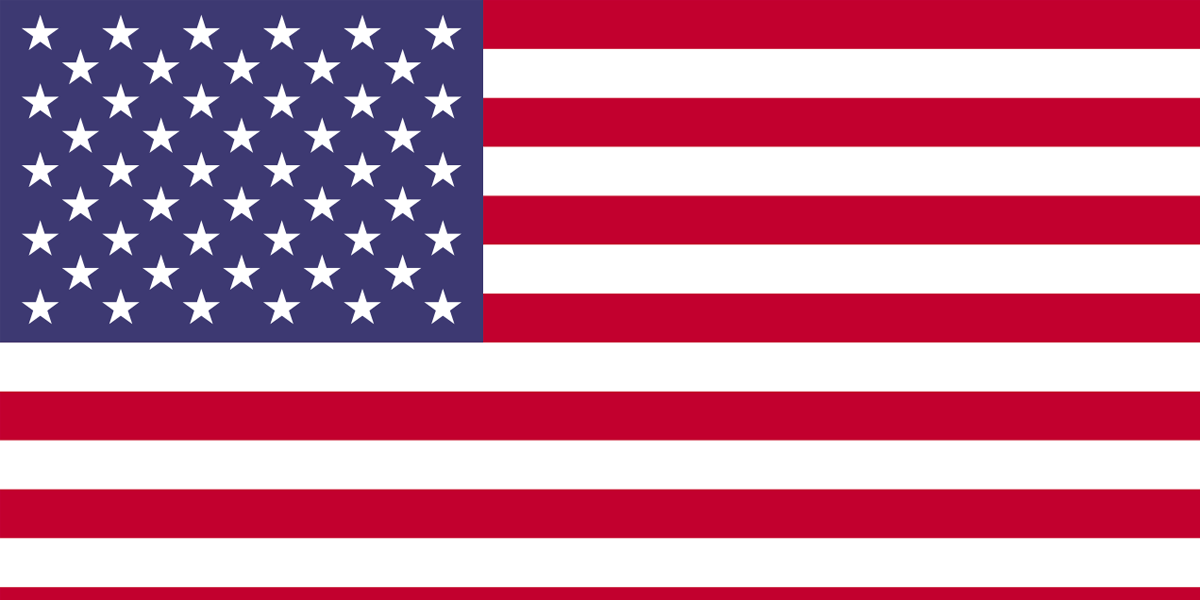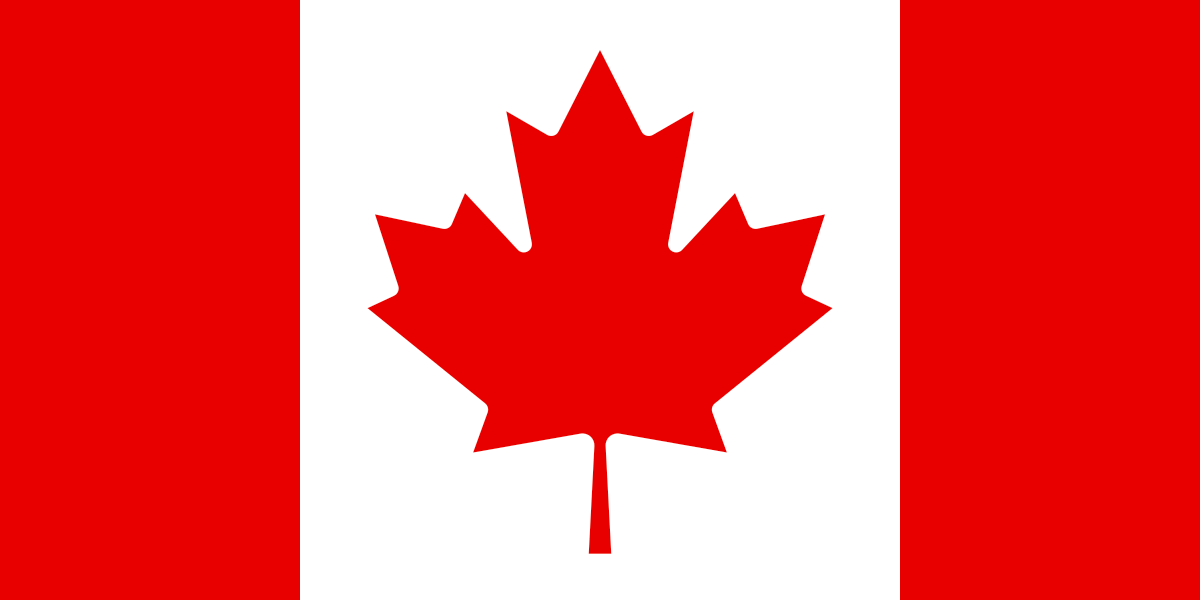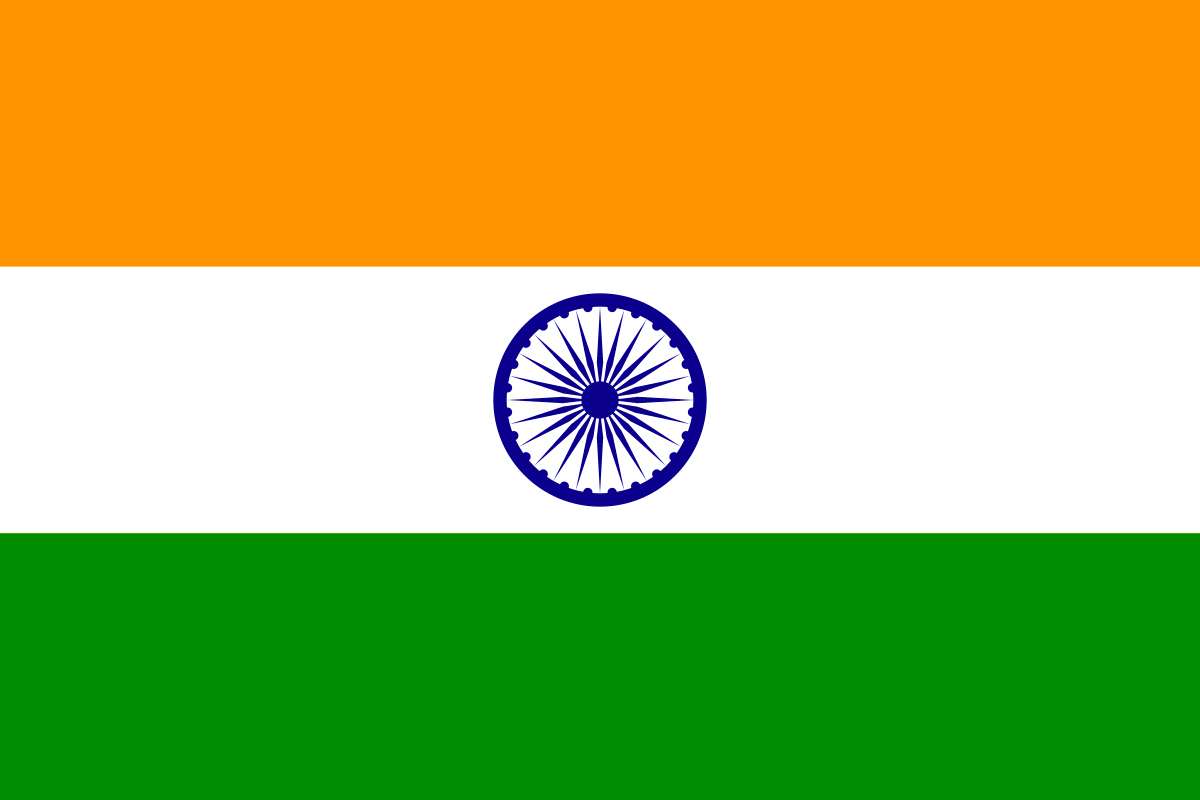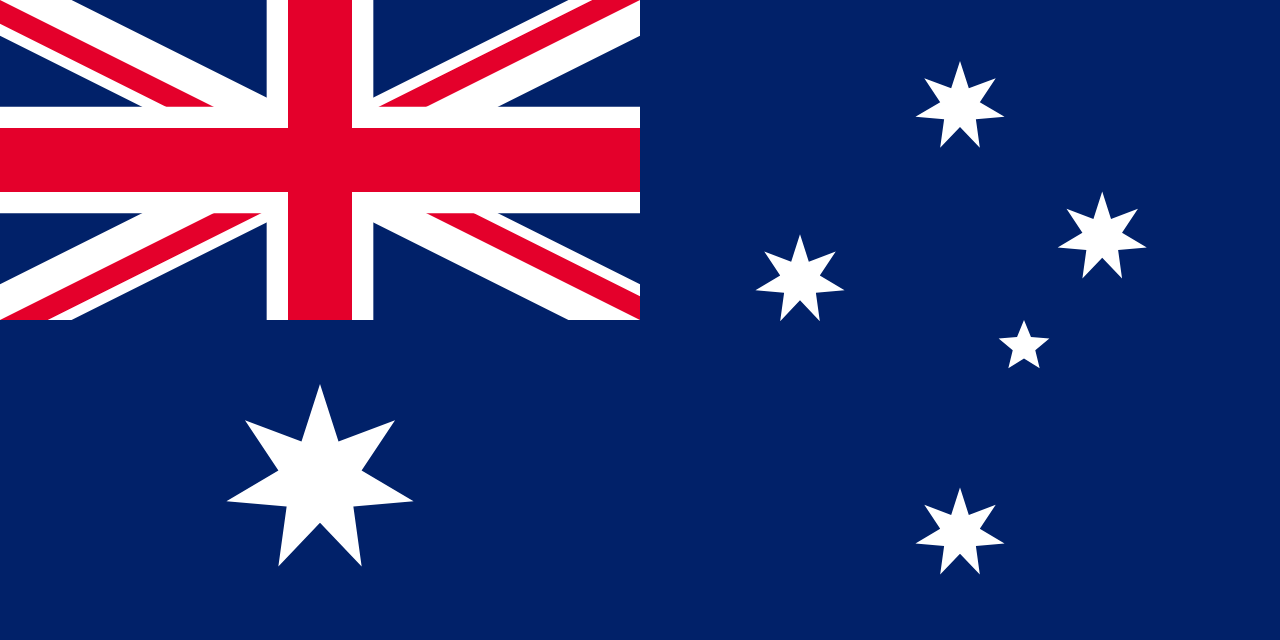In Maximo, routes can be used to define a list of related assets / locations, which are considered “stops” along the route of the maintenance inspection. These route stops can be assets or locations. When the route is applied to a work order, route stops will become (1) Child work order, (2) Entries in the work order’s multi – asset locations table, or (3) Work order tasks.
In case of Option (1) Child work order, child work orders will be created for each asset/ location ( Route Stop). In case of Option (2) Entries in a multi-asset /location table, a single work order will be created for the list of assets/ locations ( Route Stop) in the multi-Asset/location table of the work order.
If you would like to have a single work order with different tasks for each Asset/ Location, then both options will not help and you will have to go for the 3rd option i.e (3) Work order tasks. The work order task option will add route stop description as the Tasks of work order and associate the respective route stop as the asset / location of the Task. The resultant work order will have tasks associated with different locations / assets ( route stop)
This article explains how routes can be set up for multi location / asset inspection work order using the 3rd option i.e work order with different tasks for each asset / location ( route stop) . Let’s assume you have Tasks T1 & T2 for Location L1 and Task T3 for Location L2 and Task T4 for Location L3, then this option will create a single work order with 4 tasks (T1 to T4) with different locations for the Tasks.
When you use the EAM360 Mobile app for Maximo, these work order Tasks will be displayed in a group by location / asset view i.e the app will display the locations / assets and then the tasks for each location. In the above example, EAM360 work order will display Location L1 with Tasks T1 & T2, Location L2 with Task T3 and Location L3 with Tasks T4. This user-friendly view of work order tasks helps field technicians/engineers to report the task completion quickly and easily. The below diagram depicts how will it be displayed in EAM360 Mobile app:
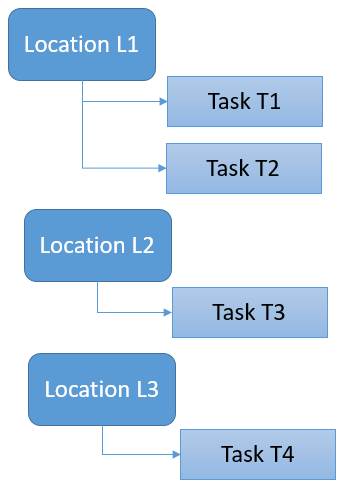
The below steps explain how to set up routes to generate Work orders with different Tasks for Asset/Location ( Route Stops) in Maximo and also to view & update it in EAM360 Mobile App for Maximo.
1. Create a new Route
Step-1: After successful logging into Maximo, Click on Routes Application in planning module as shown below:
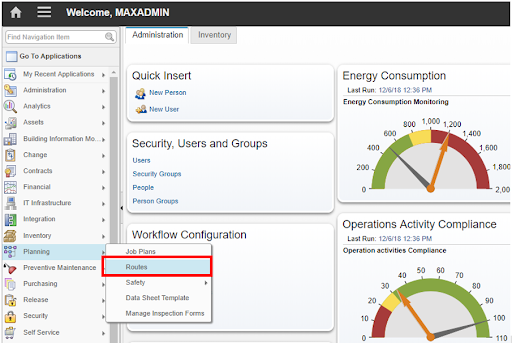
Step-2: In the Routes application, click New Route button.
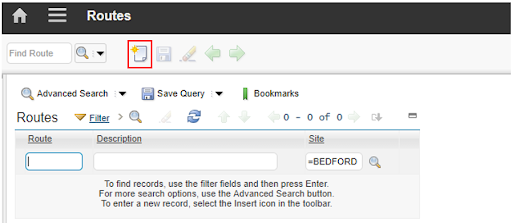
Step-3: Create a route in maximo as per the below steps:
- Click a new row.
- Enter route stop description.
- Select “Work Order Tasks” option
- Click new row in route stops section
- Enter route stop description. It will be added as Tasks in the work order.
- In the Location /Asset field, specify different locations for each of the route stops.
- Enter sequence in which the task needs to be performed
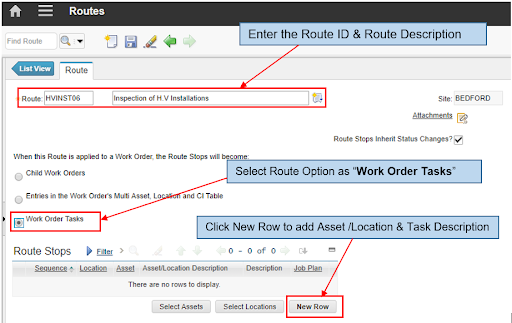
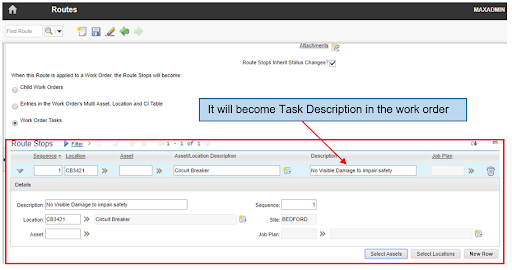
2. Associating Route with PM
Associate Route with the Preventive Maintenance (PM) record as below:
- Go to Preventive Maintenance application & Click new PM icon
- Enter PM description
- Associate appropriate route
- Enter PM next date & change status of PM to ACTIVE
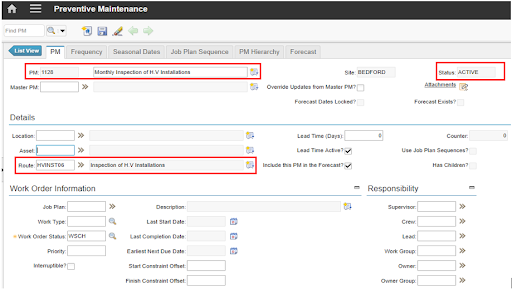
3. Generate Work Order from PM
The work order can be generated from the PM either manually or automatically using a background cron that can be scheduled to run in a regular intervals.The Work Order generated from PM will have route stop descriptions as Work Order Task as shown below
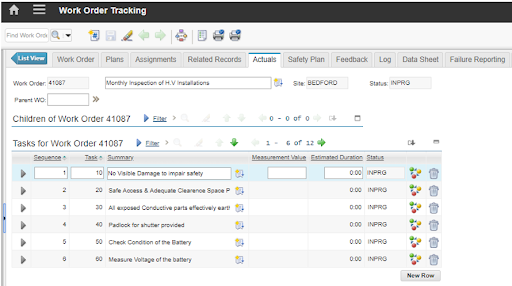
4. Perform inspection using EAM360 Mobile App for Maximo
EAM360 Mobile app for Maximo displays the asset / locations & Tasks of each asset / location in the respective work order screen. You can also a) attach a photo by capturing it from your mobile device , b) enter a work log using voice to text or as voice , c) enter condition monitoring meter reading and d) flag the checkbox to update the task status as completed.
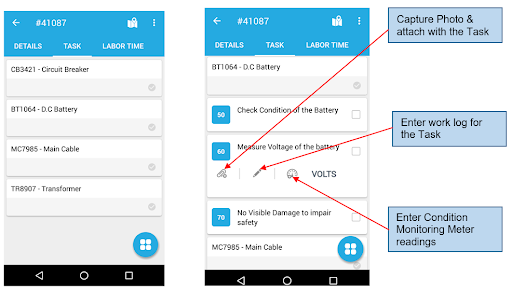
Conclusion:
Managing inspection of multiple assets / locations in a single work order provides great convenience to the field work force especially when the work needs to be performed within a short span of time. Though Maximo provides multiple options to manage route based inspections, use of Maximo web application for inspection is a challenge, as it will not provide user friendly representation of inspection tasks. The route option described above and the use of a mobile app for conducting inspection provides a convenient way to manage routine inspections in the field.
Author:
Arul Varadarajan
Principal Consultant & Managing Partner - Enterprise Asset Management