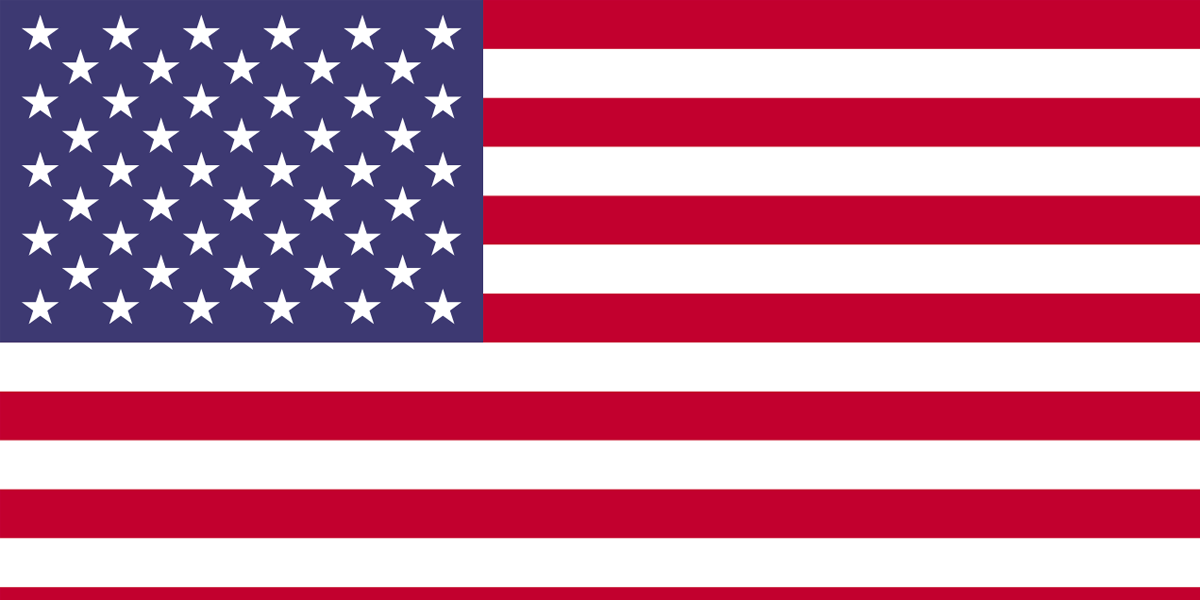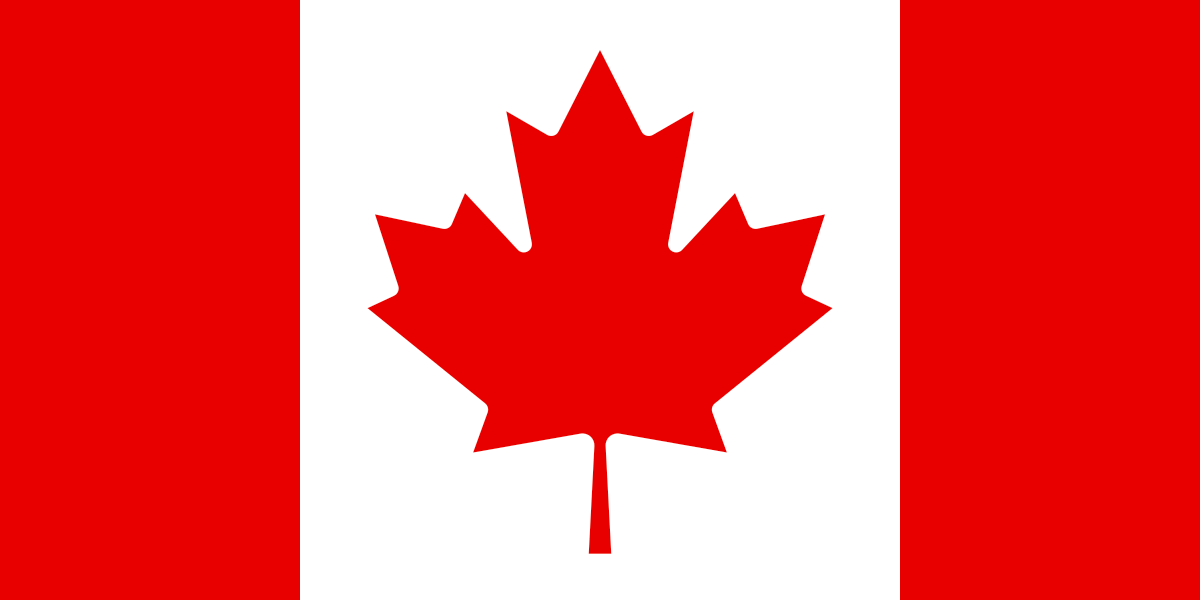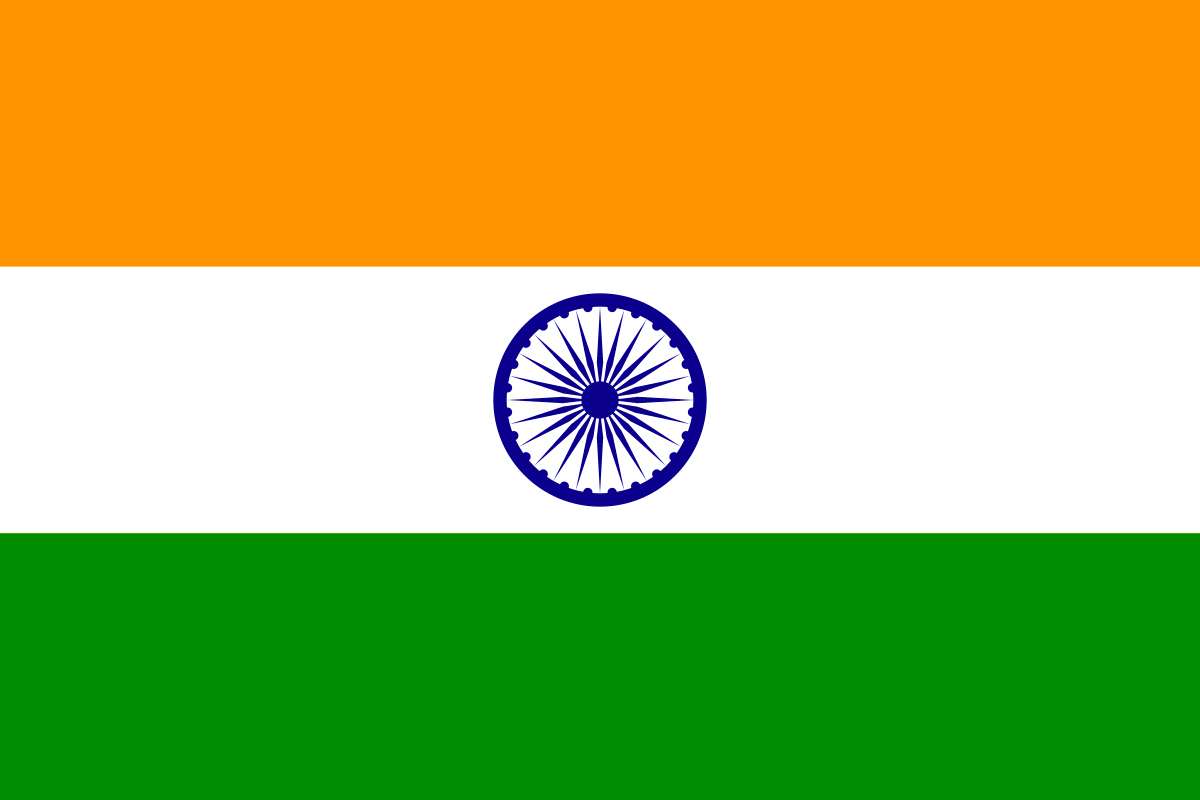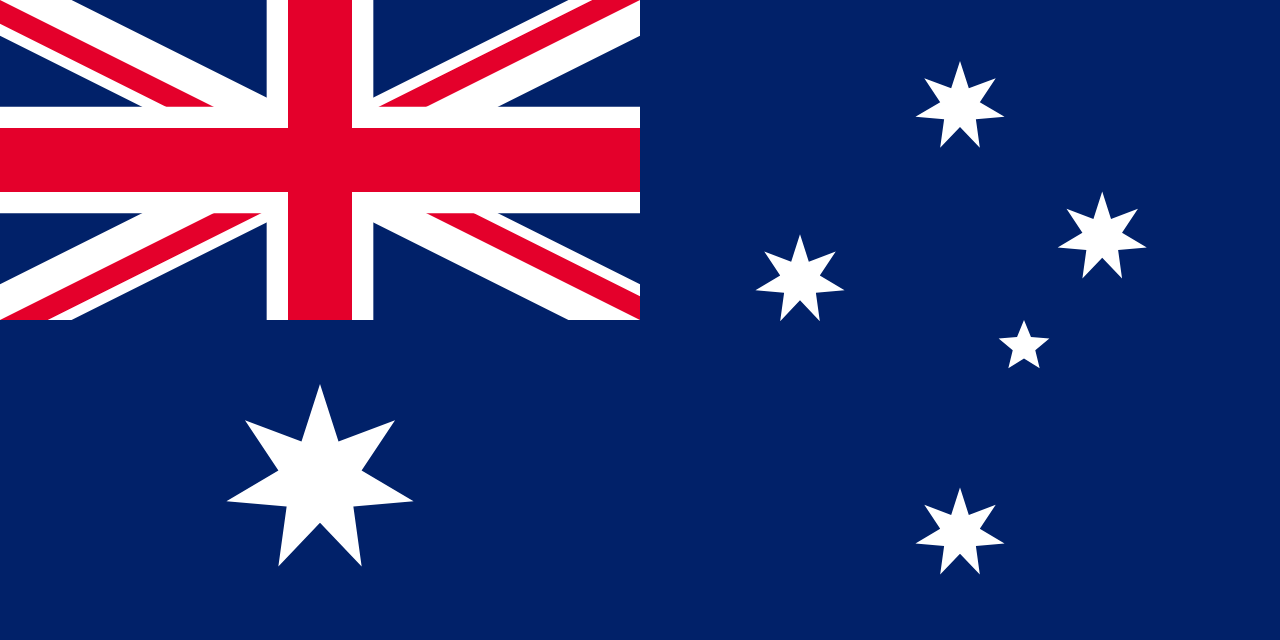Maximo 75 extended support EOS date has been released by IBM and it will be high time to upgrade Maximo instance to 76 for customers who are still on Maximo 75. Maximo upgrade can be more challenging if you have Custom Java Classes being used.
Below are the summary steps that you need to take to upgrade from Maximo 75011 to Maximo 761. If you are on a version lower than Maximo 75011 then you should apply fix pack to bring Maximo at 75011 and then proceed with the below-mentioned steps-
- You need to do a fresh Install of Maximo 761.
- Point existing Maximo 75011 schema to 761 SMP folder — if you plan to retain the same DB OR,Take backup of Maximo 75011 DB schema and refresh it in Maximo 76 DB schema.
- Run Integrity checker in report mode.
- Review Errors.
- Run IC in Repair Mode — it will fix OOB related issues. Create SQL script to fix other issues.
- Run IC and ensure there is no Error left.
- Run UpdateDB — it will update Maximo 75 schema to Maximo 76 and do necessary class reference extensions.
- In eclipse compile all custom java classes with Java 1.8 for MBO, Field, Integration, and Bean customizations. If there are some deprecated methods, you need to change that. Another approach that can be taken is to migrate Mbo, Field & Integration related customizations to automation script but it might be time taking depending upon the number of classes that need to be converted and the kind of requirement complexity involved. If you do not have time constraints then it can be done for ease of maintenance.
- Place your custom Java 1.8 classes folder into SMP at the required place as per the package mentioned in classes.
- Build EAR and deploy it on WAS.
- Update class reference in Maxobject, Maxobjectcfg, Maxattribute & Maxobjectcfg as per your custom java classes available. For bean classes, update entries in respective XMLs as they were in M75 instance.
For MBO Classes:
Update maxobject set classname=
where objectname = Update maxobjectcfg set classname= where objectname = For Field Classes: Update maxattribute set classname=<> where objectname= and attributename = < Attribute which was customized> Update maxattributecfg set classname=<> where objectname= and attributename = < Attribute which was customized> - Clear the WebSphere/WebLogic Cache and Restart the Maximo.
Hopefully, these steps will help customers/consultants who are new to Maximo and looking to get details about how to proceed with Maximo Upgrade.
Other useful resources can also be found at IBM Website. Check upgrade requirements while planning the upgrade here.

Author:
Principal Solution Architect - Maximo & EAM360. Helping client with successful EAM Implementation| BlockChain & Iot Enthusiast