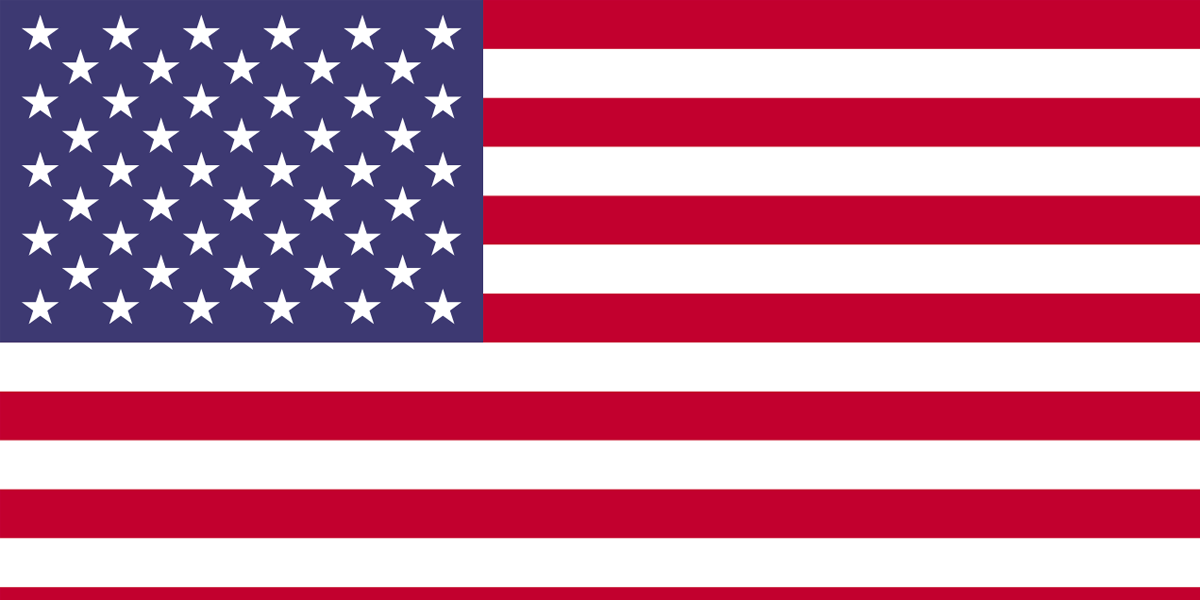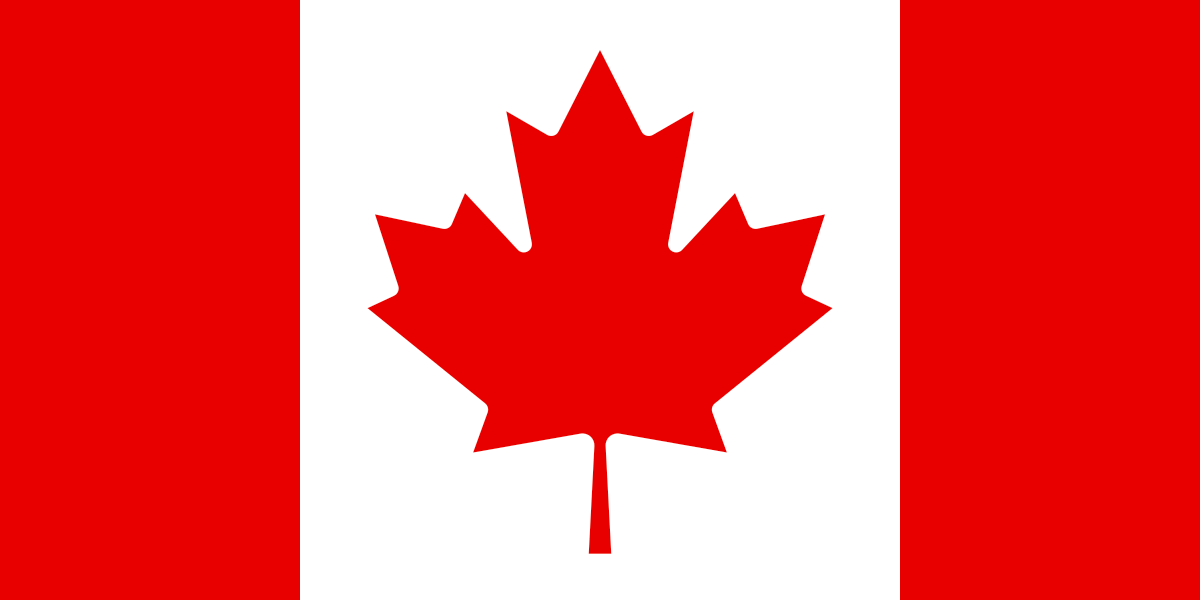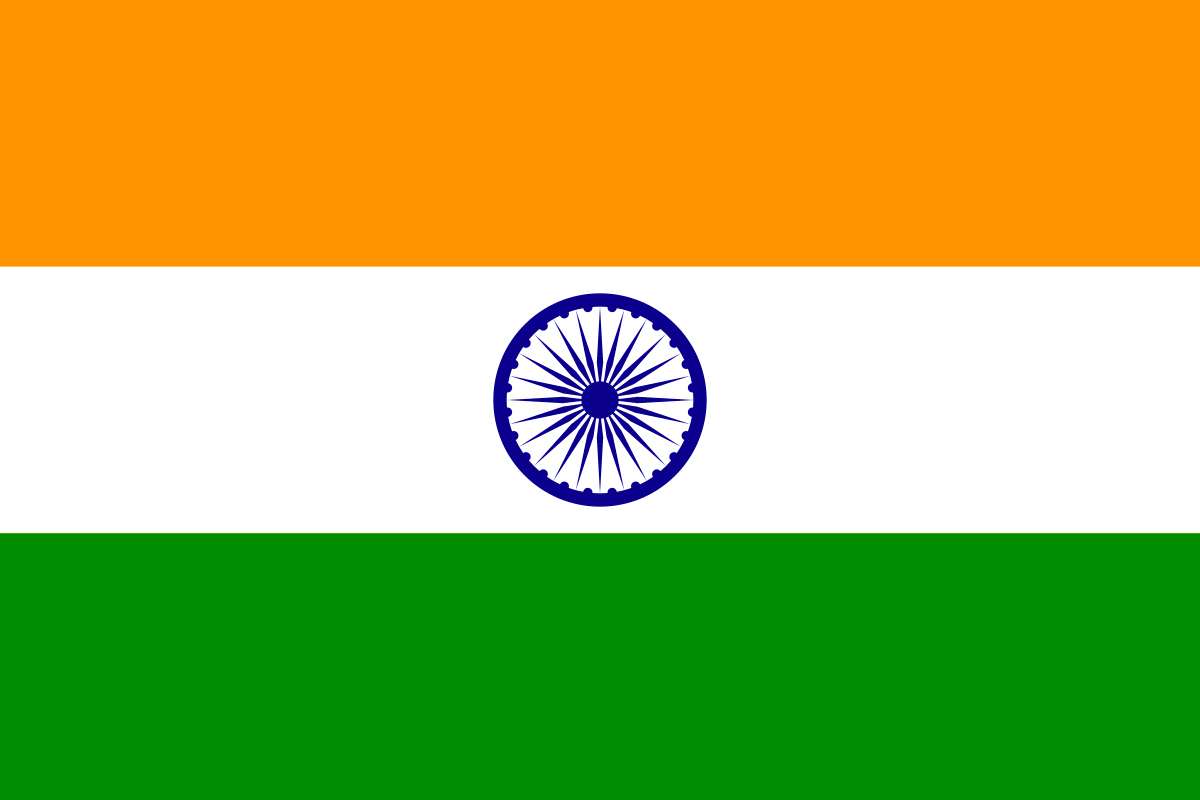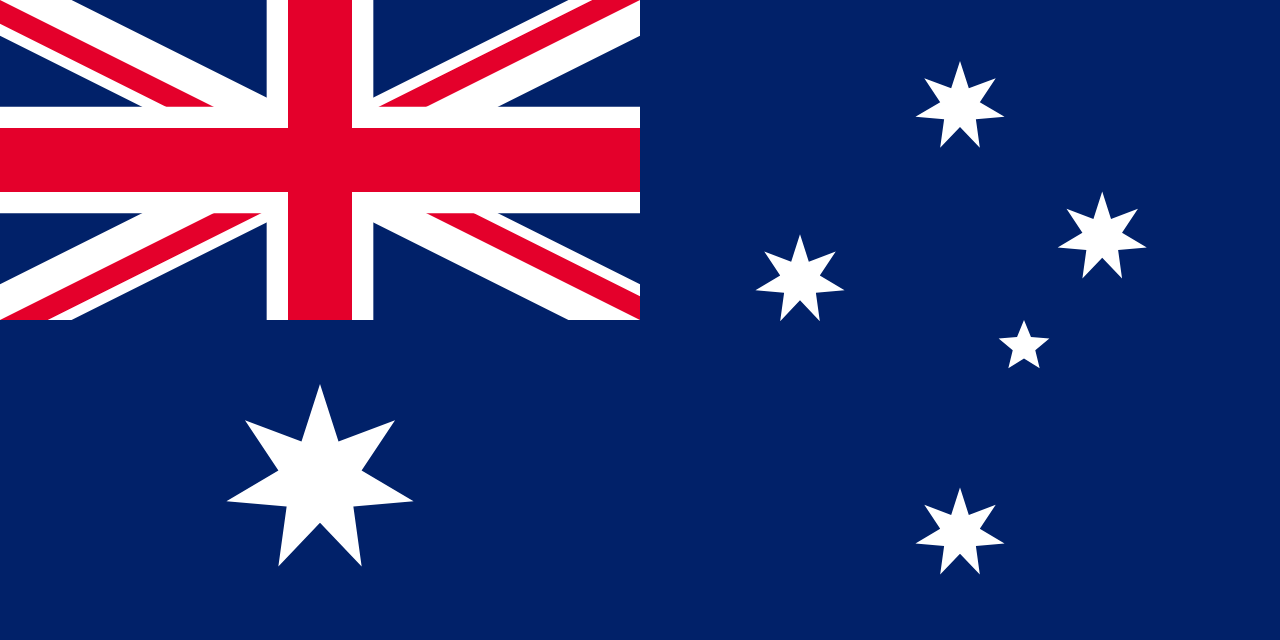WebSphere Liberty (WLP) is a new age Java Enterprise Edition (Java EE) application server that provides support for Microservices, Containers, and Cloud while providing the ability to speed up the development as it has a very low boot-up time.
One of the biggest issues with the traditional WebSphere Application Server is that it takes too much time to start any application. For Maximo, this results in extended downtime during deployment in Production Instance and increased development time for Java Customization. Developers tend to go for a hot deployment approach while developing any customization which sometimes results in problems like changes not loading properly or other caching issues.
Maximo 7.6 running on IBM WebSphere Liberty profile helps to overcome these issues. This also gives the ability to run local Maximo instances for developers on their computer.
For WebSphere liberty, the Maximo workload is broken into multiple different applications which provides the ability for users to plug and play the applications as per their requirement and architecture. Following are the different workloads and their respective purposes -
How to run Maximo on WebSphere Liberty (WLP):
To run Maximo on WLP, the following steps need to be followed —
- Download WLP from the IBM website.
- Install WLP into your local machine or any server as per your requirement. Installation of WLP is really simple in which you need to extract the folder of zip file downloaded in Step#1.
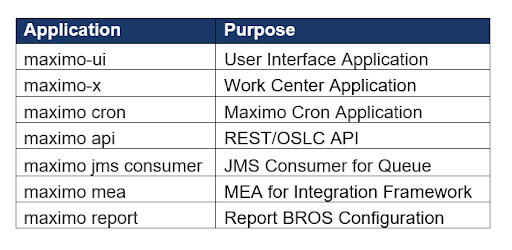
- Now go to the SMP folder in your admin workstation and access the path C:\IBM\SMP\maximo\deployment where you will be able to see folder was-liberty-default. This folder contains all the files required to build the different applications as per workload requirements.
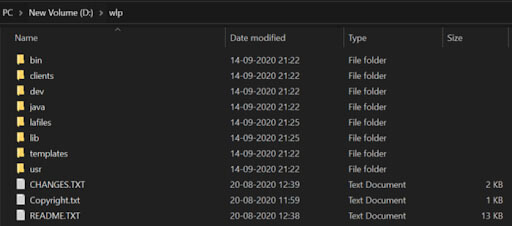
- Now open Power shell or Command Prompt and access path C:\IBM\SMP\maximo\deployment\was-liberty-default
- Once done, run file buildmaximoui-war.cmd to build maximo-ui application war. There are other bat files also available for other applications. Generated War files for applications will be available inside C:\IBM\SMP\maximo\deployment\was-liberty-default\deployment folder in respective application subfolders.
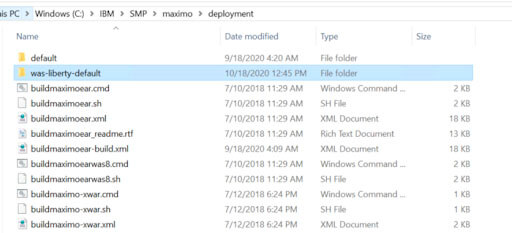
- Go to Command Prompt while running it as administrator. Access path
:\wlp\bin and execute the command to create maximo ui server — server create maximo-ui-server

- Now go to the WLP folder in your local machine or server and copy the content of C:\IBM\SMP\maximo\deployment\was-liberty-default\deployment\maximo-ui\maximo-ui-server into
:\wlp\usr\servers\maximo-ui-server folder of local machine. - Once the content is copied, run the following command from the command prompt to install maximo-ui application —
installUtility install maximo-ui-server

- Now start the maximo ui server by executing the following command-
server start maximo-ui-server
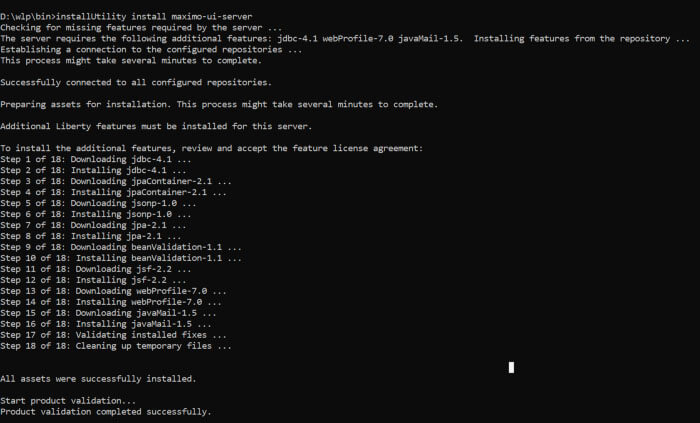
This command will start the Maximo UI application which can be accessed by URL: http://localhost:9080/maximo To install other applications, similar steps need to be performed step#3 till step#9.
Hope this post helps Maximo Developers and Customers to configure Maximo 7.6 on Websphere Liberty and take advantage of lightweight WSL.
Cheers!
Author:
Principal Solution Architect - Maximo & EAM360. Helping client with successful EAM Implementation| BlockChain & Iot Enthusiast